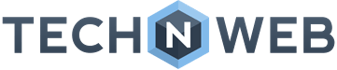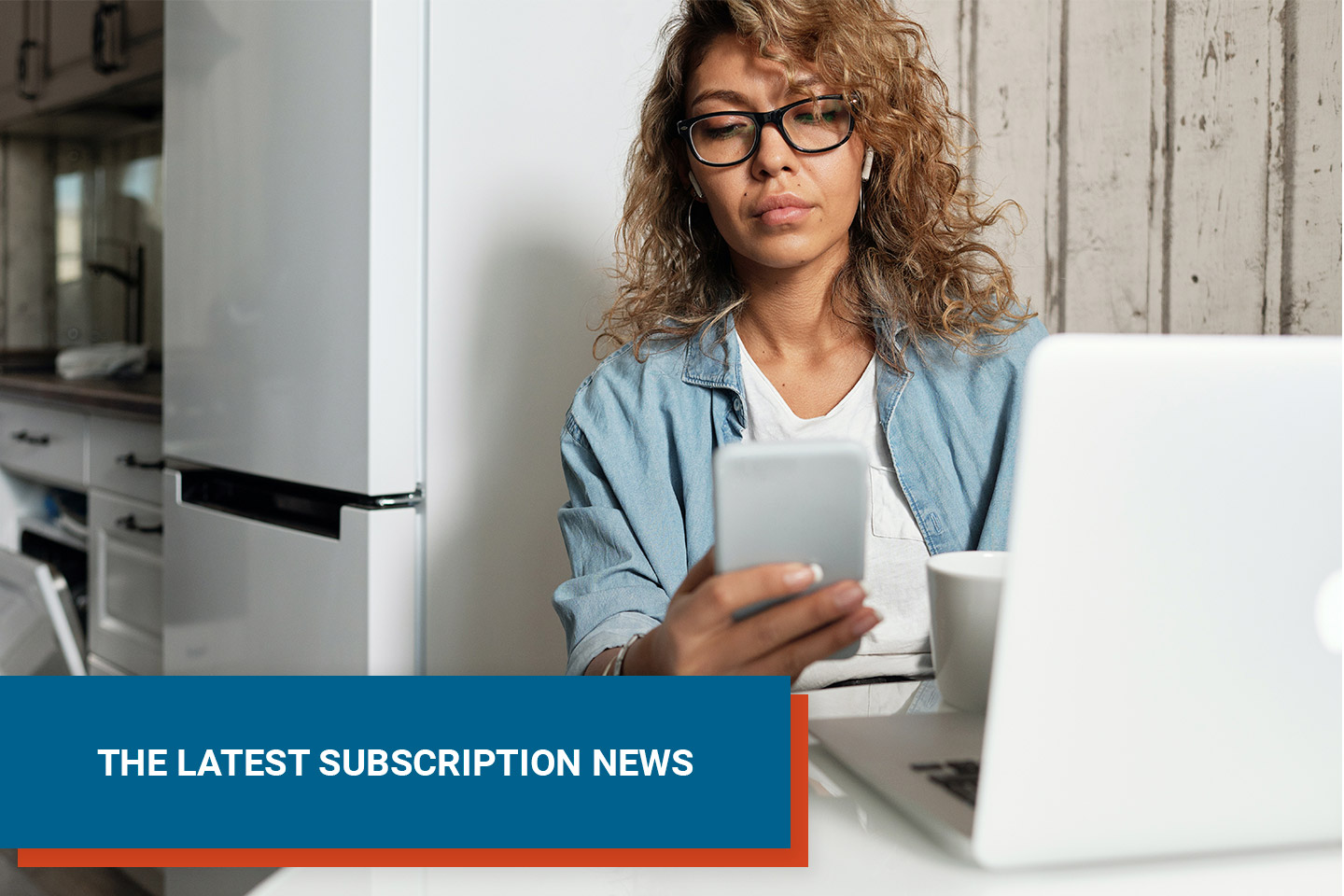Recurring Orders: Buy Eggs for The Whole Year in 2 Minutes
 Igor Krasnykh
·
3 minute read
Igor Krasnykh
·
3 minute read

Recurring orders are a great solution for any household that must purchase the same items over and over. These family favorites require weekly, sometimes daily, shopping excursions. Imagine if you could get back all the time you spend at the grocery store. What would you do with all the extra hours in your week? Would you finally launch that blog, adopt a new hobby or complete the project you’ve been putting off?
If any of this sounds appealing to you, I’ve got some great news: It is possible to spend less time shopping and more time doing the things that add true value to your life. Cutting-edge subscription management technology allows shoppers to receive recurring orders of the products they use on an ongoing basis.
There are many subscription management software options on the market today. You need an option that is not only compatible with your e-commerce platform but also offers all of the features you need. In this post, we cover the step-by-step process for setting up automated recurring orders for high-use items using PowerSync’s mPower subscription management solution for Magento.
Find Your Item
Start by searching for your desired item and selecting it. For this example, we will be buying eggs.

Select Your Frequency
After you click on your desired item, you will be able to immediately see if the item is in stock, as well as other options (such as size). Notice that there are two buying options:
- One-time Purchase
- Subscription Order
Select “Subscription Order” for recurring orders and deliveries.
Here, the merchant has set the default purchase as a daily subscription order (or delivered daily). However, you can choose the frequency from the list of Billing Frequency options if you do not need the item as often.

Update The Quantity
From there, you can also modify the quantity of the item you would like to receive. You can always go back and modify this later if your needs change.

Click “Subscribe.”
Once you’re happy with the subscription and quantity settings you have selected, click “Subscribe.” In the top left corner, the shopper gets a notification letting them know they have successfully subscribed to the product. It is now in your shopping cart. With this set, you’re ready to checkout.

Double-Check Your Order
In the upper right, you’ll notice a quick view window that you can scroll through to review your order. Double-check to ensure everything looks perfect and select “Proceed to CheckOut.”

Finalize Check-Out
Now it’s time to fill out the billing and shipping information. While you do that, you can view your product details on the right.

Watch the video below to see exactly how our shopper, Cameron, uses mPower to swiftly buy eggs for the rest of the year.
mPower | How to Buy Eggs for The Whole Year in 2 Minutes
Like most shoppers, Cameron has a household that requires him to purchase the same items over and over. These family favorites require weekly, sometimes daily, shopping excursions. All these trips to the store eat up time that Cameron would like to have back. Today, Cameron is going to use mPower to buy a high use item, eggs, for the rest of the year (or forever) in a few minutes.
Cameron is here in the demo store and locates the eggs. He selects them.
He can see the eggs are in stock. The eggs only come in one-size. As a result, the buying options for a subscription order or one-time purchase are the only options for him to select. Cameron would like to subscribe to this item. The merchant has set the default purchase as a daily subscription order (or delivered daily). However, Cameron does not need eggs that often and chooses “Weekly” from the list of Billing Frequency options.
He would also like to get two dozen eggs, so he changes that. Once he’s happy with the subscription and quantity settings, he chooses to subscribe.
In the top left corner, Cameron gets a notification letting him know he has successfully subscribed to the egg product. It is now in his shopping cart. With this set, Cameron is ready to checkout.
In the upper right, Cameron has a quick view window that he can scroll through to review his order. Everything looks perfect. Cameron selects Proceed to CheckOut. While Cameron is filling out the billing and shipping information, he can view his product details on the right.
With everything set. He selects Proceed to checkout. With his egg shopping done for the foreseeable future, Cameron is off to research new omelet recipes.